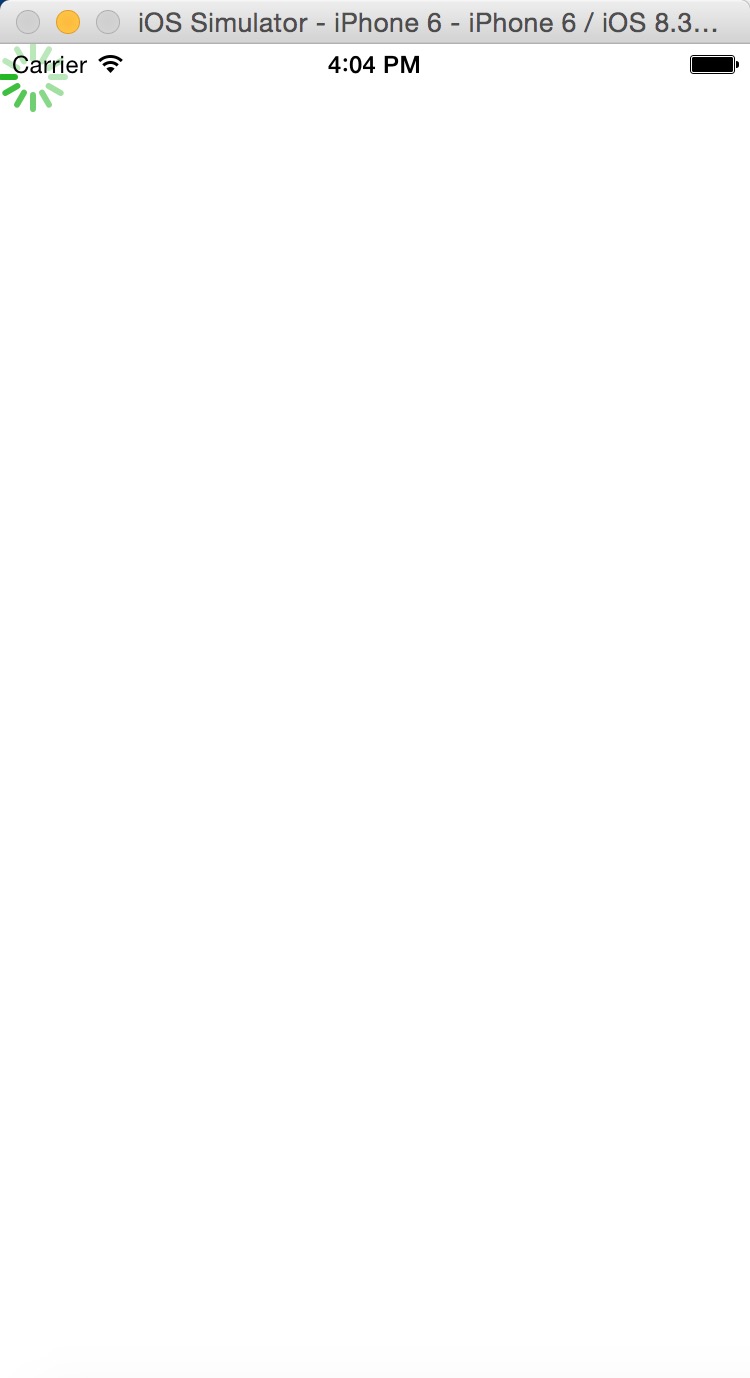ActivityIndicatorIOS
小菊花控件,动态指示图标,一般在比较耗时的操作中使用,用来做用户友好性提示。
属性
| 名称 | 类型 | 意义 | 默认 |
|---|---|---|---|
| color | String | 小菊花的颜色 | gray |
| hidesWhenStopped | bool | 停止转动时是否隐藏 | true |
| animating | bool | 是否显示动画效果 | true |
| size | enum | 大小(‘small’/’large’) | small |
函数
- onLayout:布局发生改变时调用
实例
源码如下,我们会通过更改render函数中ActivityIndicatorIOS控件的属性,来一步一步了解小菊花。
"use strict";
var React = require("react-native");
var {
ActivityIndicatorIOS,
AppRegistry,
StyleSheet,
View,
} = React;
var helloworld = React.createClass({
render: function() {
return (
<ActivityIndicatorIOS
/>
);
}
});
var styles = StyleSheet.create({
});
AppRegistry.registerComponent("hellowrold",() => helloworld);
以上代码我们重点关注<ActivityIndicatorIOS />。
默认显示
直接运行上面代码后的小菊花样式如下: 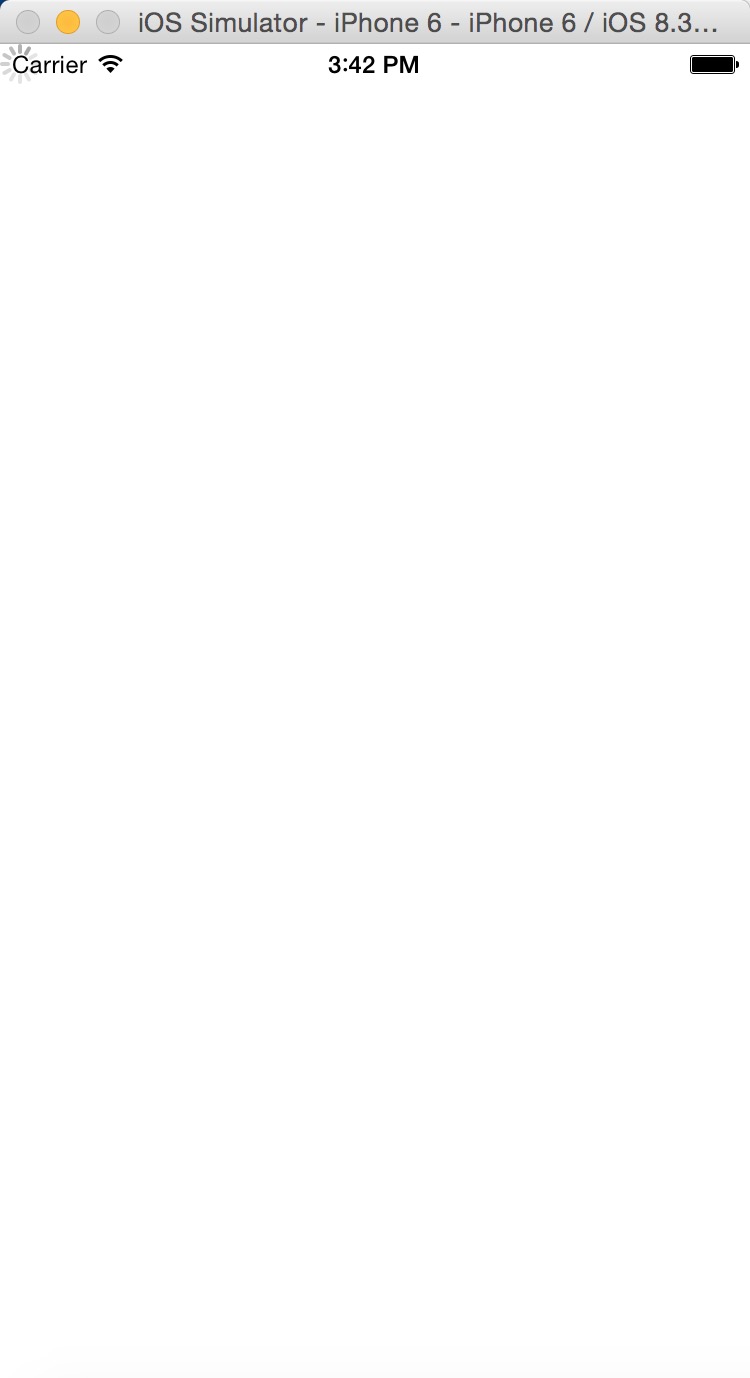
可以看到颜色为Gray,大小为small,默认转动。所以上面的<ActivityIndicatorIOS /> 相当于
<ActivityIndicatorIOS
animating = {true}
hidesWhenStopped = {true}
size="small"
color="gray"
/>
修改animating
我们现在想让其默认不转动,我们是不是可以通过将animating设置为false就可以了(这个地方要注意hidesWhenStopped),好,我们来看实际效果,首先修改源码:
<ActivityIndicatorIOS
animating = {false}
hidesWhenStopped = {true}
size="small"
color="gray"
/>
实际效果图:
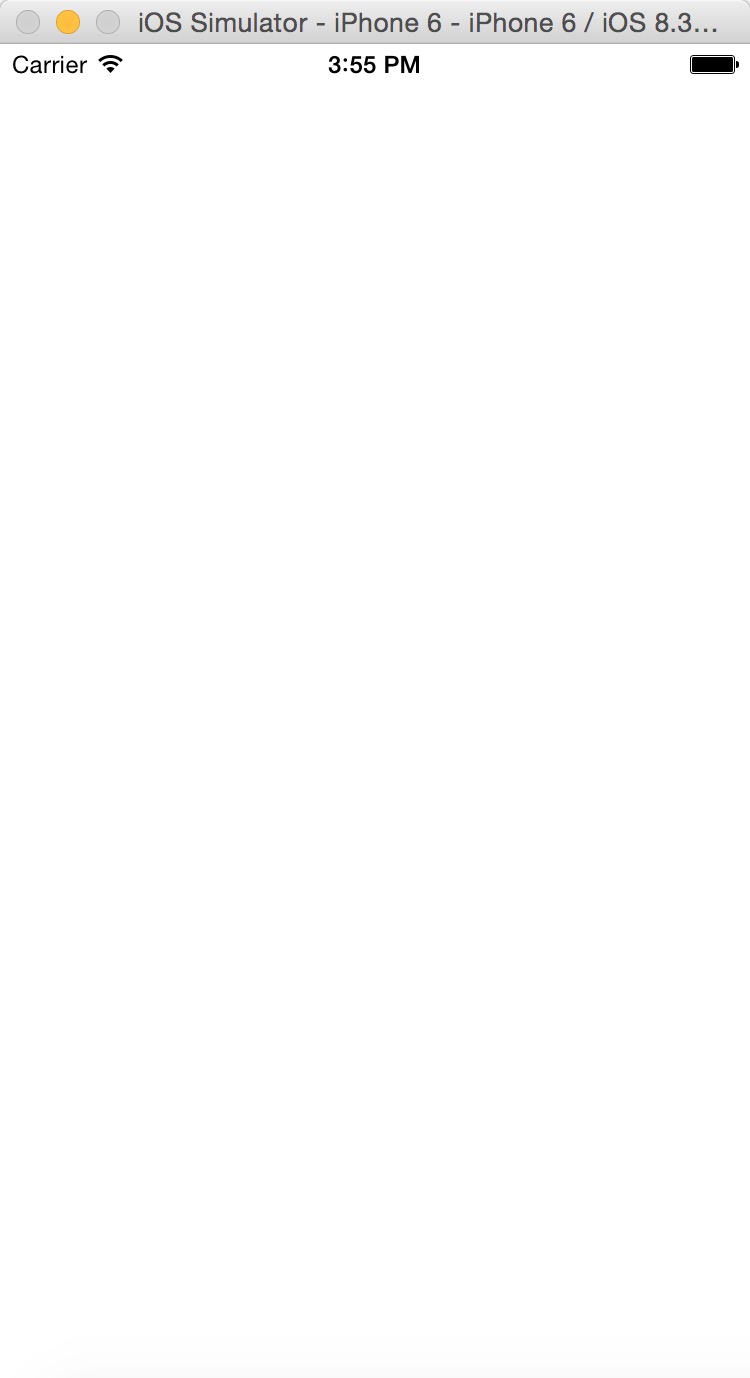
我们的小菊花居然不见了,我们不是只让其不动么?出现这个情况的原因是hidesWhenStopped这个属性是true,当小菊花不转动的时候,这个属性设置为true的话,小菊花就隐藏了。所以为了让其显示且不动,我们设置为false:
<ActivityIndicatorIOS
animating = {false}
hidesWhenStopped = {false}
size="small"
color="gray"
/>
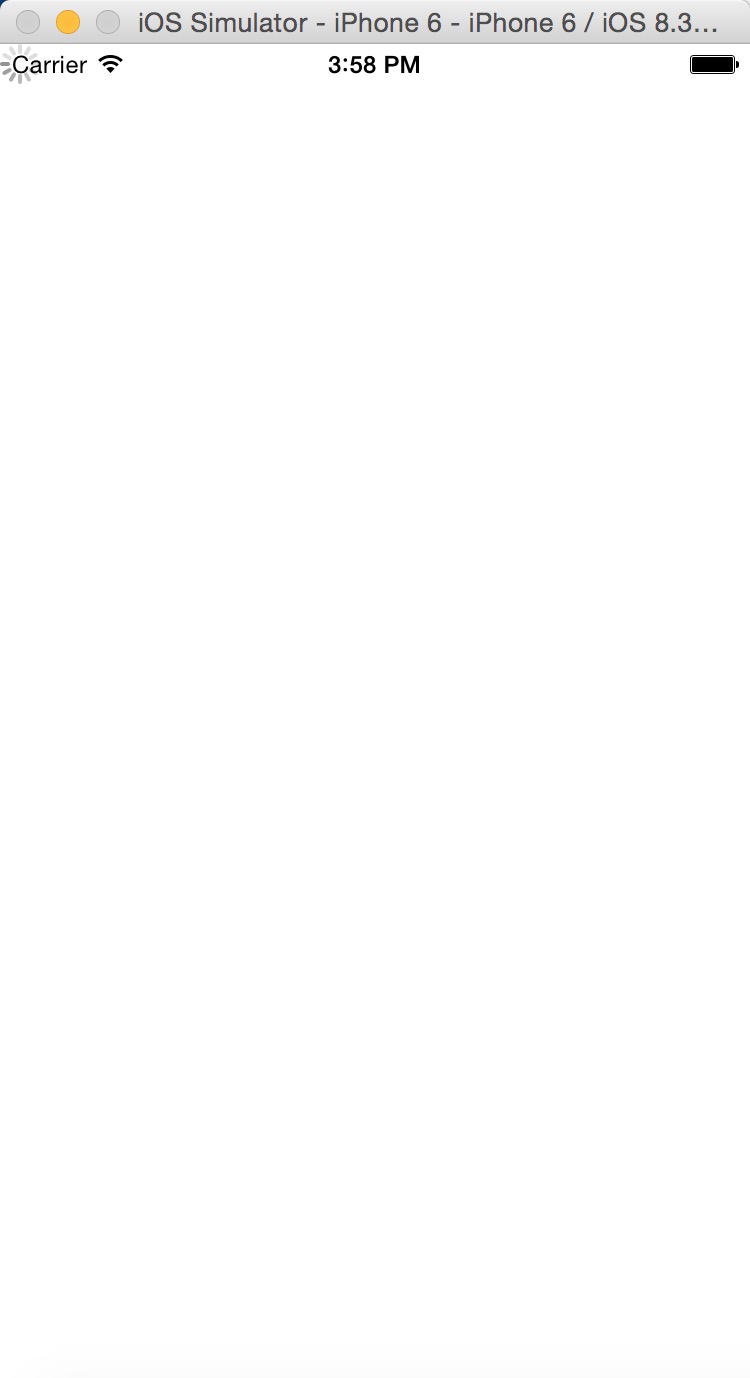
修改size
将size设置为large:
<ActivityIndicatorIOS
animating = {false}
hidesWhenStopped = {false}
size="large"
color="gray"
/>
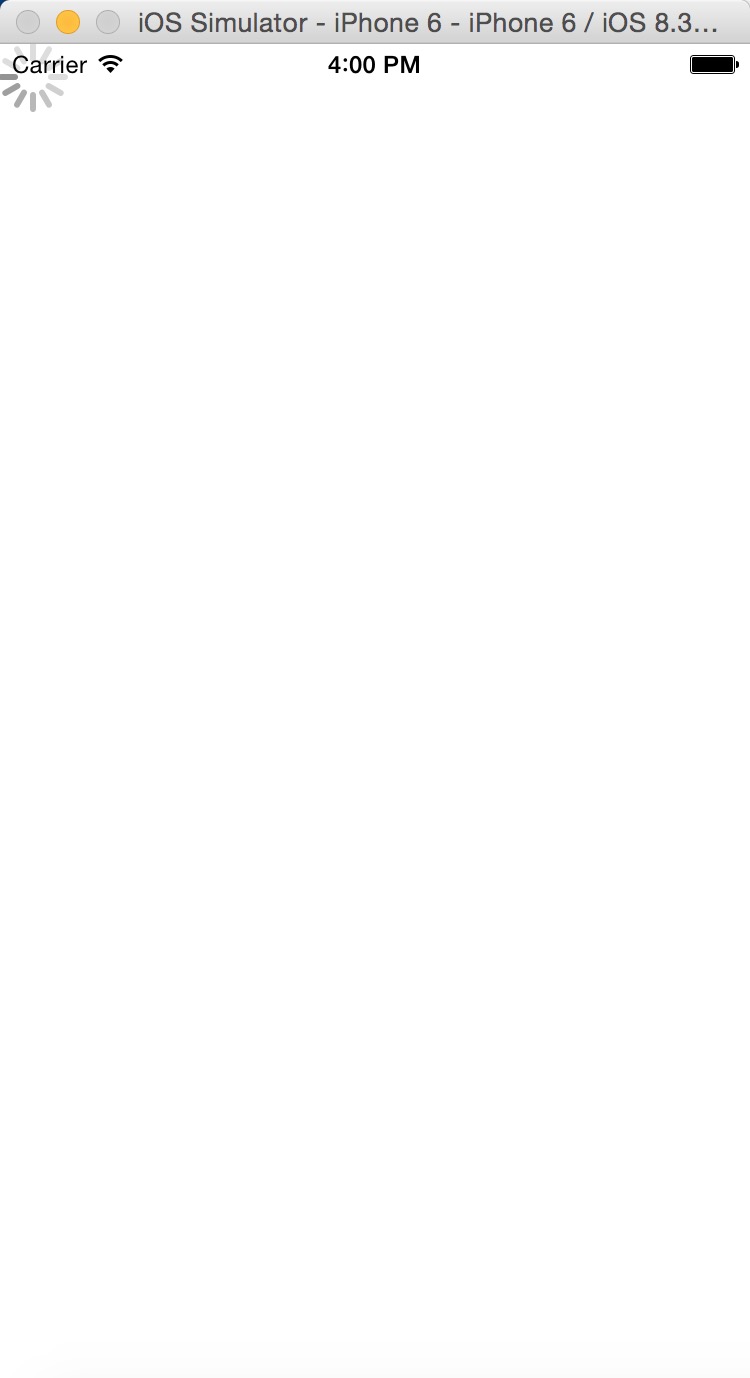
修改color
将小菊花的颜色设置为红色:
<ActivityIndicatorIOS
animating = {false}
hidesWhenStopped = {false}
size="large"
color="red"
/>
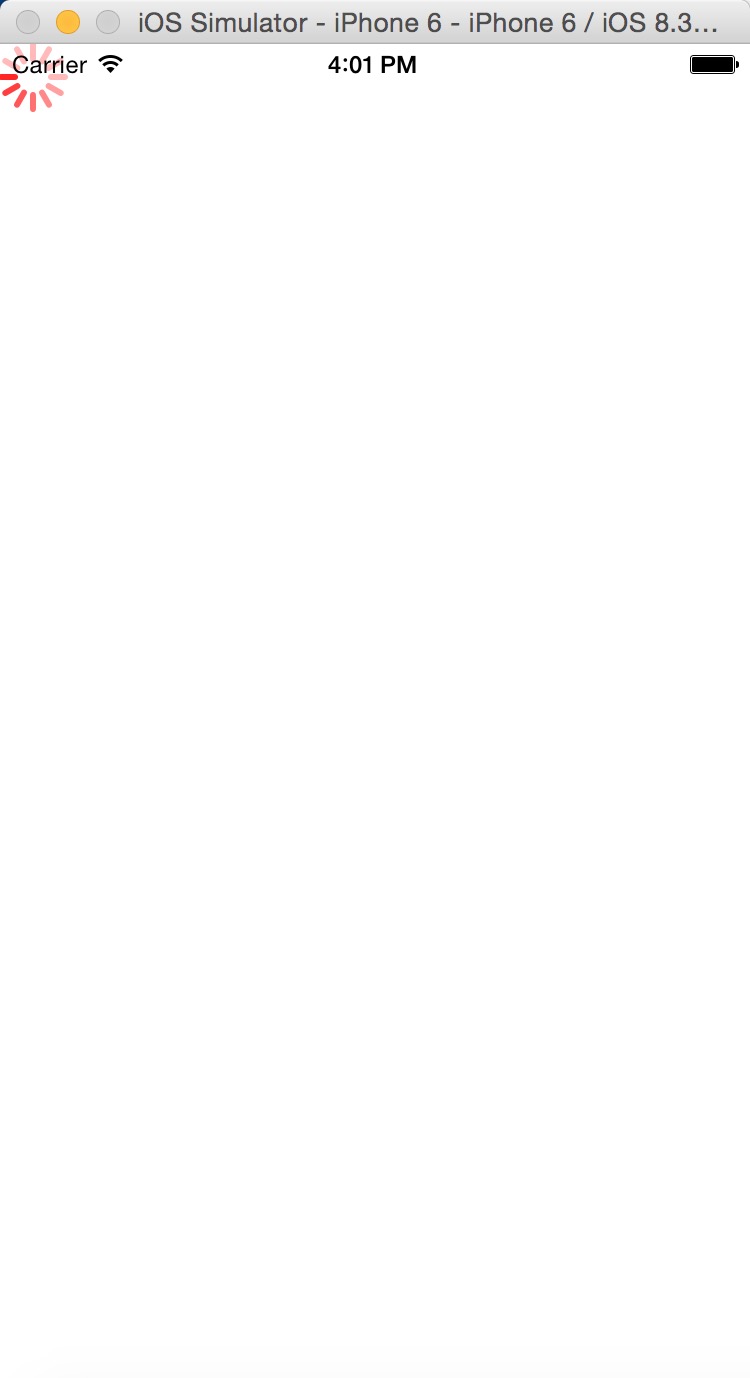
我们也可以通过RGB的值来设置颜色:
<ActivityIndicatorIOS
animating = {false}
hidesWhenStopped = {false}
size="large"
color="#00aa00"
/>