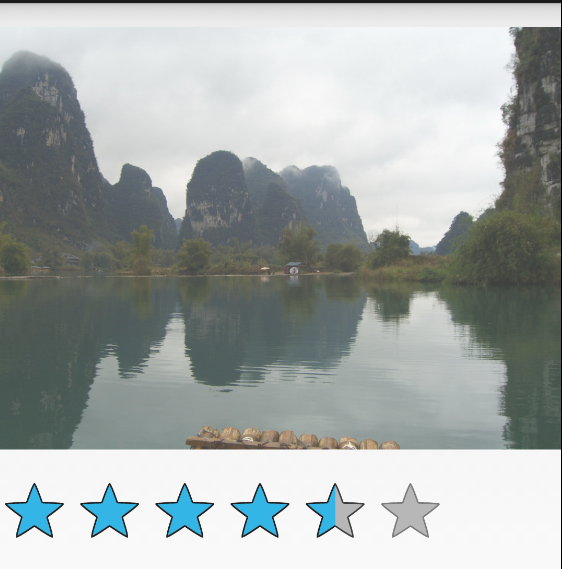拖动条采用拖动滑块的位置来表示数值
SeekBar的常用xml属性值:
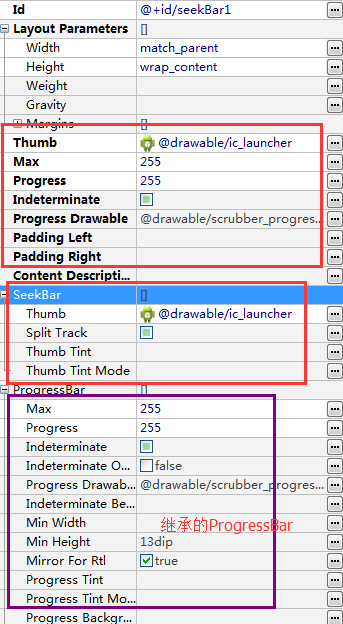
重要的android:thumb制定一个Drawable对象,改变滑块外观
通过滑块来改变图片的透明度:
main.xml
<?xml version="1.0" encoding="utf-8"?>
<LinearLayout xmlns:android="http://schemas.android.com/apk/res/android"
android:id="@+id/root"
android:layout_width="match_parent"
android:layout_height="match_parent"
android:orientation="vertical">
<ImageView
android:id="@+id/imageView1"
android:layout_width="wrap_content"
android:layout_height="300dp"
android:src="@drawable/lijiang" />
<!-- android:thumb 是滑块的图片, android:progressDrawable是滑条的图片 -->
<SeekBar
android:id="@+id/seekBar1"
android:layout_width="match_parent"
android:layout_height="wrap_content"
android:layout_marginTop="20dp"
android:max="255"
android:progress="255"
android:thumb="@drawable/ic_launcher" />
<TextView
android:id="@+id/textView1"
android:layout_width="fill_parent"
android:layout_height="wrap_content"
android:textSize="25dp" />
<TextView
android:id="@+id/textView2"
android:layout_width="fill_parent"
android:layout_height="wrap_content"
android:textSize="25dp" />
</LinearLayout>
MainActivity.java
package com.example.seekbartest;
import android.app.Activity;
import android.os.Bundle;
import android.view.Menu;
import android.view.MenuItem;
import android.widget.ImageView;
import android.widget.SeekBar;
import android.widget.SeekBar.OnSeekBarChangeListener;
import android.widget.TextView;
public class MainActivity extends Activity {
@Override
protected void onCreate(Bundle savedInstanceState) {
super.onCreate(savedInstanceState);
setContentView(R.layout.activity_main);
final ImageView image =(ImageView) findViewById(R.id.imageView1);
SeekBar seekbar=(SeekBar) findViewById(R.id.seekBar1);
final TextView textView1 = (TextView) this.findViewById(R.id.textView1);
final TextView textView2 = (TextView) this.findViewById(R.id.textView2);
//设置拖动条的状态改变监听器
seekbar.setOnSeekBarChangeListener(new OnSeekBarChangeListener(){
//当拖动条的滑块位置发生改变时触发该方法
@Override
public void onProgressChanged(SeekBar seekBar, int progress,
boolean fromUser) {
// TODO Auto-generated method stub
image.setAlpha(progress);//设置图片透明度
textView1.setText("当前值:"+progress);
}
@Override
public void onStartTrackingTouch(SeekBar seekBar) {
// TODO Auto-generated method stub
textView2.setText("拖动中...");
}
@Override
public void onStopTrackingTouch(SeekBar seekBar) {
// TODO Auto-generated method stub
textView2.setText("拖动完毕");
}
});
}
@Override
public boolean onCreateOptionsMenu(Menu menu) {
// Inflate the menu; this adds items to the action bar if it is present.
getMenuInflater().inflate(R.menu.main, menu);
return true;
}
@Override
public boolean onOptionsItemSelected(MenuItem item) {
// Handle action bar item clicks here. The action bar will
// automatically handle clicks on the Home/Up button, so long
// as you specify a parent activity in AndroidManifest.xml.
int id = item.getItemId();
if (id == R.id.action_settings) {
return true;
}
return super.onOptionsItemSelected(item);
}
}
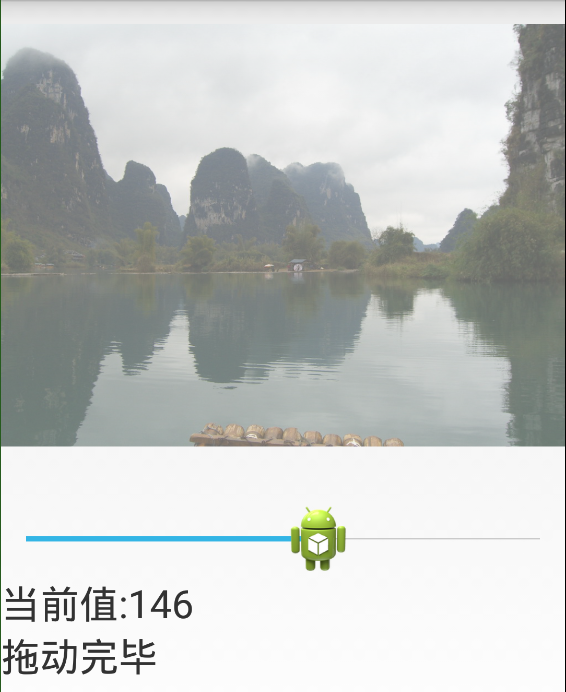
自定义拖动条比较好,留着以后借鉴:http://blog.csdn.net/imdxt1986/article/details/7609164
星级评分条的常用xml属性:
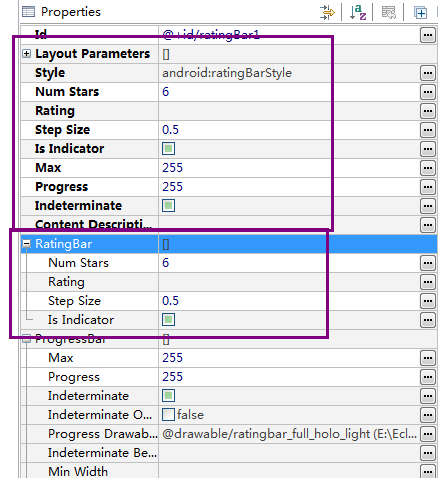
android:isIndicator:设置该评分条是否允许用户改变(true为不允许修改)
android:numStars:设置总共有多少个星级
android:rating设置星级评分条默认的星级
android:stepSize设置没吃最少需要改变多少个星级,0.5半个星星,1就是1个星星
使用星级评分改变图片透明度:
main.xml
<?xml version="1.0" encoding="utf-8"?>
<LinearLayout xmlns:android="http://schemas.android.com/apk/res/android"
android:id="@+id/root"
android:layout_width="match_parent"
android:layout_height="match_parent"
android:orientation="vertical">
<ImageView
android:id="@+id/imageView1"
android:layout_width="wrap_content"
android:layout_height="300dp"
android:src="@drawable/lijiang" />
<RatingBar
android:id="@+id/ratingBar1"
android:layout_width="wrap_content"
android:layout_height="wrap_content"
android:max="255"
android:numStars="6"
android:progress="255"
android:stepSize="0.5" />
</LinearLayout>
MainActivity.java
package com.example.ratingbartest;
import android.app.Activity;
import android.os.Bundle;
import android.view.Menu;
import android.view.MenuItem;
import android.widget.ImageView;
import android.widget.RatingBar;
import android.widget.RatingBar.OnRatingBarChangeListener;
import android.widget.SeekBar;
public class MainActivity extends Activity {
@Override
protected void onCreate(Bundle savedInstanceState) {
super.onCreate(savedInstanceState);
setContentView(R.layout.activity_main);
final ImageView image =(ImageView) findViewById(R.id.imageView1);
RatingBar bar=(RatingBar) findViewById(R.id.ratingBar1);
//设置星级评论条状态改变监听器
bar.setOnRatingBarChangeListener(new OnRatingBarChangeListener(){
@Override
public void onRatingChanged(RatingBar ratingBar, float rating,
boolean fromUser) {
// TODO Auto-generated method stub
image.setAlpha((int)(rating*255/6));//设置图片透明度
}
});
}
@Override
public boolean onCreateOptionsMenu(Menu menu) {
// Inflate the menu; this adds items to the action bar if it is present.
getMenuInflater().inflate(R.menu.main, menu);
return true;
}
@Override
public boolean onOptionsItemSelected(MenuItem item) {
// Handle action bar item clicks here. The action bar will
// automatically handle clicks on the Home/Up button, so long
// as you specify a parent activity in AndroidManifest.xml.
int id = item.getItemId();
if (id == R.id.action_settings) {
return true;
}
return super.onOptionsItemSelected(item);
}
}