现在,React Native的代码对我们来说已经不陌生了,接下来我们的教程可以稍微加快一点节奏了。
在 SearchResults.js文件的解构赋值语句之后,添加样式定义:
var styles = StyleSheet.create({
thumb: {
width: 80,
height: 80,
marginRight: 10
},
textContainer: {
flex: 1
},
separator: {
height: 1,
backgroundColor: "#dddddd"
},
price: {
fontSize: 25,
fontWeight: "bold",
color: "#48BBEC"
},
title: {
fontSize: 20,
color: "#656565"
},
rowContainer: {
flexDirection: "row",
padding: 10
}
});
这些代码中的样式将在渲染单元格时用到。
修改renderRow() 方法如下:
renderRow(rowData, sectionID, rowID) {
var price = rowData.price_formatted.split(" ")[0];
return (
<TouchableHighlight onPress={() => this.rowPressed(rowData.guid)}
underlayColor="#dddddd">
<View>
<View style={styles.rowContainer}>
<Image style={styles.thumb} source={{ uri: rowData.img_url }} />
<View style={styles.textContainer}>
<Text style={styles.price}>£{price}</Text>
<Text style={styles.title}
numberOfLines={1}>{rowData.title}</Text>
</View>
</View>
<View style={styles.separator}/>
</View>
</TouchableHighlight>
);
}
其中价格将以‘300,000 GBP’的格式显示,记得将GBP 后缀删除。上述代码用你已经很熟悉的方式来渲染单元格UI。缩略图以URL方式提供,React Native 自动将其解码(主线程中)。
在TouchableHightlight组件的onPress属性中再次使用了箭头函数,并将该行数据的guid作为传递的参数。
最后一个方法,用于处理点击事件
rowPressed(propertyGuid) {
var property = this.props.listings.filter(prop => prop.guid === propertyGuid)[0];
}
这里,当用户点击某行时,通过guid去房产列表中找到对应的房屋信息。
回到模拟器,按下 Cmd+R ,观察运行结果:
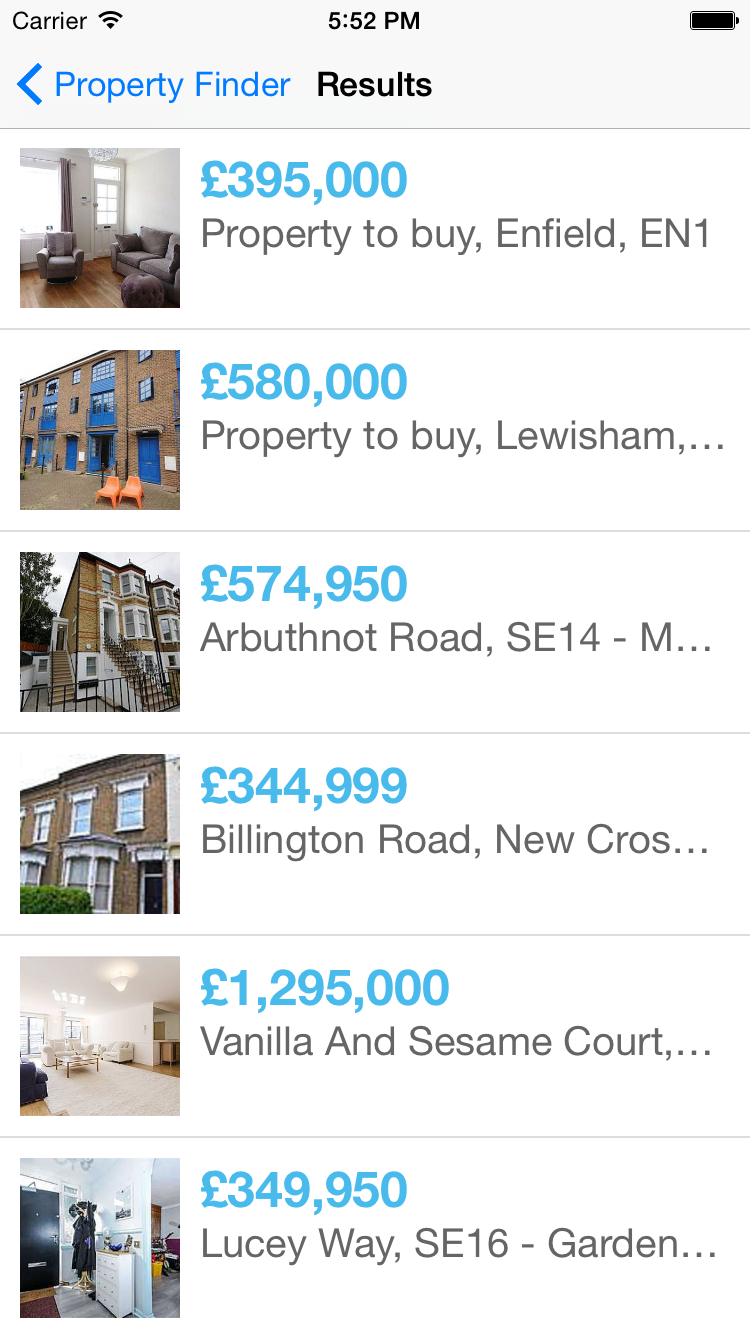
这下看起来好多了——只不过,那些住在London的人居然住得起这么贵房子?真是令人难以置信!
接下来,我们就来实现App的最后一个界面了。

