ж„ҹи§үиҮӘе·ұиҝҳжҳҜеҫҲе°‘еҶҷе®һйҷ…еә”з”Ёе®һзҺ°зҡ„еҚҡе®ўгҖӮжңҖиҝ‘еңЁжүҫе®һд№ пјҢеҶҷеҚҡе®ўж—¶й—ҙе°‘дәҶпјҢдҪҶиҝҳжҳҜиҰҒеқҡжҢҒгҖӮд»ҠеӨ©иҝҷзҜҮеҚҡе®ўжқҘи®ІдёӢз”өе•Ҷеә”з”Ёдёӯеёёи§Ғзҡ„йҖүжӢ©зұ»еҲ«дёӢжӢүеҲ—иЎЁзҡ„е®һзҺ°гҖӮе…ҲзңӢдёӢж•Ҳжһңеӣҫпјҡ
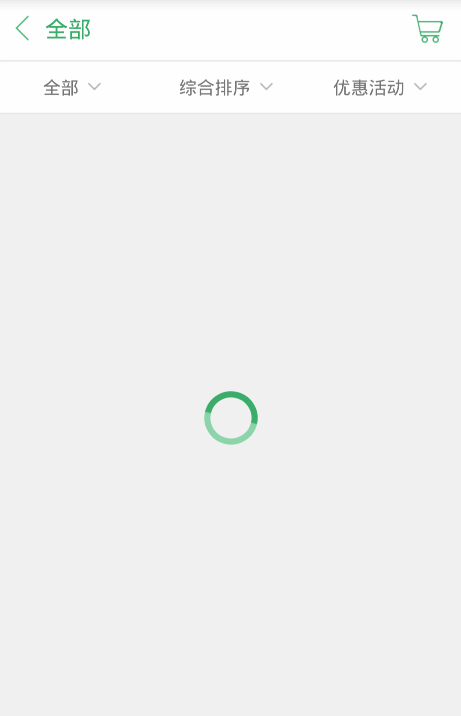
дёҖгҖҒдёӢжӢүеҲ—иЎЁзҡ„е®һзҺ°
е…¶е®һе®һзҺ°ж–№жі•жңүеҫҲеӨҡпјҢиҝҷж—¶е®һзҺ°зҡ„д№ҹжІЎжңүд»Җд№ҲжҠҖжңҜеҗ«йҮҸпјҢеҸӘжҳҜжҖ»з»“дёӢиҮӘе·ұеңЁйЎ№зӣ®дёӯзҡ„еҒҡжі•пјҢд№ҹжҸҗдҫӣдёҖдёӘжҖқи·ҜгҖӮ
йҰ–е…ҲжҳҜеҲ—иЎЁзҡ„ж•°жҚ®пјҢдёҖиҲ¬ж•°жҚ®йғҪжҳҜд»ҺеҗҺеҸ°иҜ»иҝҮжқҘпјҢиҝҷйҮҢеӣ дёәжІЎжңүеҗҺеҸ°пјҢжүҖд»ҘеҶҷжӯ»еңЁе®ўжҲ·з«Ҝпјҡ
private void initMenuData() {
menuData1 = new ArrayList<Map<String, String>>();
String[] menuStr1 = new String[] { "е…ЁйғЁ", "зІ®жІ№", "иЎЈжңҚ", "еӣҫд№Ұ", "з”өеӯҗдә§е“Ғ",
"й…’ж°ҙйҘ®ж–ҷ", "ж°ҙжһң" };
Map<String, String> map1;
for (int i = 0, len = menuStr1.length; i < len; ++i) {
map1 = new HashMap<String, String>();
map1.put("name", menuStr1[i]);
menuData1.add(map1);
}
menuData2 = new ArrayList<Map<String, String>>();
String[] menuStr2 = new String[] { "з»јеҗҲжҺ’еәҸ", "й…ҚйҖҒиҙ№жңҖдҪҺ" };
Map<String, String> map2;
for (int i = 0, len = menuStr2.length; i < len; ++i) {
map2 = new HashMap<String, String>();
map2.put("name", menuStr2[i]);
menuData2.add(map2);
}
menuData3 = new ArrayList<Map<String, String>>();
String[] menuStr3 = new String[] { "дјҳжғ жҙ»еҠЁ", "зү№д»·жҙ»еҠЁ", "е…Қй…ҚйҖҒиҙ№",
"еҸҜеңЁзәҝж”Ҝд»ҳ" };
Map<String, String> map3;
for (int i = 0, len = menuStr3.length; i < len; ++i) {
map3 = new HashMap<String, String>();
map3.put("name", menuStr3[i]);
menuData3.add(map3);
}
}
е°ұжҳҜеҒҡдәҶз®ҖеҚ•зҡ„е°ҒиЈ…гҖӮеј№еҮәеҲ—иЎЁзҡ„е®һзҺ°иҖғиҷ‘дҪҝз”ЁPopwindowгҖӮ
popMenu = new PopupWindow(contentView,
LinearLayout.LayoutParams.MATCH_PARENT,
LinearLayout.LayoutParams.MATCH_PARENT);
popMenu.setOutsideTouchable(true);
popMenu.setBackgroundDrawable(new BitmapDrawable());
popMenu.setFocusable(true);
popMenu.setAnimationStyle(R.style.popwin_anim_style);
popMenu.setOnDismissListener(new OnDismissListener() {
public void onDismiss() {
productTv.setTextColor(Color.parseColor("#5a5959"));
sortTv.setTextColor(Color.parseColor("#5a5959"));
activityTv.setTextColor(Color.parseColor("#5a5959"));
}
});
жҺҘзқҖе°Ҷж•°жҚ®е°ҒиЈ…еҲ°adapterдёӯпјҡ
menuAdapter1 = new SimpleAdapter(this, menuData1,
R.layout.item_listview_popwin, new String[] { "name" },
new int[] { R.id.listview_popwind_tv });
menuAdapter2 = new SimpleAdapter(this, menuData2,
R.layout.item_listview_popwin, new String[] { "name" },
new int[] { R.id.listview_popwind_tv });
menuAdapter3 = new SimpleAdapter(this, menuData3,
R.layout.item_listview_popwin, new String[] { "name" },
new int[] { R.id.listview_popwind_tv });
и®ҫзҪ®зӮ№еҮ»ж ҮйўҳеӨҙеј№еҮәеҲ—иЎЁпјҢ并改еҸҳж ҮйўҳеӨҙзҡ„йўңиүІ
public void onClick(View v) {
// TODO Auto-generated method stub
switch (v.getId()) {
case R.id.supplier_list_product:
productTv.setTextColor(Color.parseColor("#39ac69"));
popListView.setAdapter(menuAdapter1);
popMenu.showAsDropDown(product, 0, 2);
menuIndex = 0;
break;
case R.id.supplier_list_sort:
sortTv.setTextColor(Color.parseColor("#39ac69"));
popListView.setAdapter(menuAdapter2);
popMenu.showAsDropDown(product, 0, 2);
menuIndex = 1;
break;
case R.id.supplier_list_activity:
activityTv.setTextColor(Color.parseColor("#39ac69"));
popListView.setAdapter(menuAdapter3);
popMenu.showAsDropDown(product, 0, 2);
menuIndex = 2;
break;
}
}
showAsDropDownжҳҜдёәдәҶи®©popwindowе®ҡдҪҚеңЁProductиҝҷдёӘйҖүжӢ©ж Үйўҳзҡ„жӯЈдёӢж–№гҖӮд»ҺиҖҢе®һзҺ°дёҠйқўйӮЈз§Қж–№ејҸгҖӮ
жңҖеҗҺе®Ңж•ҙзҡ„иҙҙеҮәд»Јз ҒпјҢиҝҳжҳҜиӣ®з®ҖеҚ•зҡ„гҖӮжңҖеҗҺд№ҹдјҡжҸҗдҫӣд»Јз ҒдёӢиҪҪй“ҫжҺҘгҖӮ
public class MainActivity extends Activity implements
OnClickListener {
private ListView listView, popListView;
private ProgressBar progressBar;
private List<Map<String, String>> menuData1, menuData2, menuData3;
private PopupWindow popMenu;
private SimpleAdapter menuAdapter1, menuAdapter2, menuAdapter3;
private LinearLayout product, sort, activity;
private ImageView cartIv;
private TextView productTv, sortTv, activityTv, titleTv;
private int green, grey;
private String currentProduct, currentSort, currentActivity;
private int menuIndex = 0;
private Intent intent;
@Override
protected void onCreate(Bundle savedInstanceState) {
super.onCreate(savedInstanceState);
setContentView(R.layout.activity_supplier_list);
findView();
initMenuData();
initPopMenu();
}
private void initMenuData() {
menuData1 = new ArrayList<Map<String, String>>();
String[] menuStr1 = new String[] { "е…ЁйғЁ", "зІ®жІ№", "иЎЈжңҚ", "еӣҫд№Ұ", "з”өеӯҗдә§е“Ғ",
"й…’ж°ҙйҘ®ж–ҷ", "ж°ҙжһң" };
Map<String, String> map1;
for (int i = 0, len = menuStr1.length; i < len; ++i) {
map1 = new HashMap<String, String>();
map1.put("name", menuStr1[i]);
menuData1.add(map1);
}
menuData2 = new ArrayList<Map<String, String>>();
String[] menuStr2 = new String[] { "з»јеҗҲжҺ’еәҸ", "й…ҚйҖҒиҙ№жңҖдҪҺ" };
Map<String, String> map2;
for (int i = 0, len = menuStr2.length; i < len; ++i) {
map2 = new HashMap<String, String>();
map2.put("name", menuStr2[i]);
menuData2.add(map2);
}
menuData3 = new ArrayList<Map<String, String>>();
String[] menuStr3 = new String[] { "дјҳжғ жҙ»еҠЁ", "зү№д»·жҙ»еҠЁ", "е…Қй…ҚйҖҒиҙ№",
"еҸҜеңЁзәҝж”Ҝд»ҳ" };
Map<String, String> map3;
for (int i = 0, len = menuStr3.length; i < len; ++i) {
map3 = new HashMap<String, String>();
map3.put("name", menuStr3[i]);
menuData3.add(map3);
}
}
@Override
public void onClick(View v) {
// TODO Auto-generated method stub
switch (v.getId()) {
case R.id.supplier_list_product:
productTv.setTextColor(Color.parseColor("#39ac69"));
popListView.setAdapter(menuAdapter1);
popMenu.showAsDropDown(product, 0, 2);
menuIndex = 0;
break;
case R.id.supplier_list_sort:
sortTv.setTextColor(Color.parseColor("#39ac69"));
popListView.setAdapter(menuAdapter2);
popMenu.showAsDropDown(product, 0, 2);
menuIndex = 1;
break;
case R.id.supplier_list_activity:
activityTv.setTextColor(Color.parseColor("#39ac69"));
popListView.setAdapter(menuAdapter3);
popMenu.showAsDropDown(product, 0, 2);
menuIndex = 2;
break;
}
}
protected void findView() {
listView = (ListView) findViewById(R.id.supplier_list_lv);
product = (LinearLayout) findViewById(R.id.supplier_list_product);
sort = (LinearLayout) findViewById(R.id.supplier_list_sort);
activity = (LinearLayout) findViewById(R.id.supplier_list_activity);
productTv = (TextView) findViewById(R.id.supplier_list_product_tv);
sortTv = (TextView) findViewById(R.id.supplier_list_sort_tv);
activityTv = (TextView) findViewById(R.id.supplier_list_activity_tv);
titleTv = (TextView) findViewById(R.id.supplier_list_title_tv);
cartIv = (ImageView) findViewById(R.id.supplier_list_cart_iv);
progressBar = (ProgressBar) findViewById(R.id.progress);
product.setOnClickListener(this);
sort.setOnClickListener(this);
activity.setOnClickListener(this);
cartIv.setOnClickListener(this);
}
private void initPopMenu() {
initMenuData();
View contentView = View.inflate(this, R.layout.popwin_supplier_list,
null);
popMenu = new PopupWindow(contentView,
LinearLayout.LayoutParams.MATCH_PARENT,
LinearLayout.LayoutParams.MATCH_PARENT);
popMenu.setOutsideTouchable(true);
popMenu.setBackgroundDrawable(new BitmapDrawable());
popMenu.setFocusable(true);
popMenu.setAnimationStyle(R.style.popwin_anim_style);
popMenu.setOnDismissListener(new OnDismissListener() {
public void onDismiss() {
productTv.setTextColor(Color.parseColor("#5a5959"));
sortTv.setTextColor(Color.parseColor("#5a5959"));
activityTv.setTextColor(Color.parseColor("#5a5959"));
}
});
popListView = (ListView) contentView
.findViewById(R.id.popwin_supplier_list_lv);
contentView.findViewById(R.id.popwin_supplier_list_bottom)
.setOnClickListener(new OnClickListener() {
public void onClick(View arg0) {
popMenu.dismiss();
}
});
menuAdapter1 = new SimpleAdapter(this, menuData1,
R.layout.item_listview_popwin, new String[] { "name" },
new int[] { R.id.listview_popwind_tv });
menuAdapter2 = new SimpleAdapter(this, menuData2,
R.layout.item_listview_popwin, new String[] { "name" },
new int[] { R.id.listview_popwind_tv });
menuAdapter3 = new SimpleAdapter(this, menuData3,
R.layout.item_listview_popwin, new String[] { "name" },
new int[] { R.id.listview_popwind_tv });
popListView.setOnItemClickListener(new OnItemClickListener() {
public void onItemClick(AdapterView<?> arg0, View arg1, int pos,
long arg3) {
popMenu.dismiss();
if (menuIndex == 0) {
currentProduct = menuData1.get(pos).get("name");
titleTv.setText(currentProduct);
productTv.setText(currentProduct);
Toast.makeText(MainActivity.this, currentProduct, Toast.LENGTH_SHORT).show();
} else if (menuIndex == 1) {
currentSort = menuData2.get(pos).get("name");
titleTv.setText(currentSort);
sortTv.setText(currentSort);
Toast.makeText(MainActivity.this, currentSort, Toast.LENGTH_SHORT).show();
} else {
currentActivity = menuData3.get(pos).get("name");
titleTv.setText(currentActivity);
activityTv.setText(currentActivity);
Toast.makeText(MainActivity.this, currentActivity, Toast.LENGTH_SHORT).show();
}
}
});
}
}
дәҢгҖҒеҠ иҪҪеңҶеҪўProgressBarзҡ„жҳҫзӨә
е°ұжҳҜж•Ҳжһңеӣҫдёӯзҡ„йӮЈз§ҚеҠ иҪҪProgressBarпјҢеңҶеҪўProgresBarеҸҜд»Ҙз”ЁеҺҹз”ҹзҡ„BarжқҘе®һзҺ°пјҢдҪҶж ·ејҸеҚ•дёҖпјҢд№ӢеүҚжҲ‘еҒҡиҝҷз§Қж•Ҳжһң第дёҖж—¶й—ҙжҖ»жҳҜиҖғиҷ‘еҲ°её§еҠЁз”»пјҢдҪҶз”Ёиҝҷз§Қж–№ејҸйңҖиҰҒжңүеҫҲеӨҡеӣҫзүҮжқҘй“ҫжҺҘиө·жқҘпјҢиҝҷж ·дёҖжқҘе®һзҺ°йә»зғҰпјҢдәҢжқҘеӣҫзүҮеӨҡдәҶеҚ еҶ…еӯҳгҖӮдёӢйқўз”Ёж”№еҸҳеҺҹз”ҹProgressBarзҡ„еҠЁз”»жқҘе®һзҺ°иҝҷз§Қж•ҲжһңпјҢйқһеёёз®ҖеҚ•пјҡ
<ProgressBar
android:id="@+id/progress"
android:layout_width="wrap_content"
android:layout_height="wrap_content"
android:layout_centerInParent="true"
android:indeterminateDrawable="@drawable/shape_progress"
android:indeterminateDuration="1000" />
indeterminateDrawableжҳҜеҠ иҪҪиғҢжҷҜеӣҫзүҮпјҢindeterminateDurationжҳҜж—ӢиҪ¬зҡ„йҖҹеәҰгҖӮиҝҷйҮҢзҡ„жҖқи·ҜжҳҜз”ЁxmlжқҘз”»дёҖеј еӣҫпјҢе®ғжҳҜзҺҜеҪўзҡ„пјҢдё”зҺҜеҪўеңҲдёӯжңүжёҗеҸҳйўңиүІгҖӮеҰӮдёӢпјҡ
<rotate xmlns:android="http://schemas.android.com/apk/res/android"
android:fromDegrees="0"
android:pivotX="50%"
android:pivotY="50%"
android:toDegrees="360" >
<shape
android:innerRadiusRatio="3"
android:shape="ring"
android:thicknessRatio="10"
android:useLevel="false" >
<gradient
android:centerColor="#8cd4aa"
android:centerY="0.50"
android:endColor="#ffffff"
android:startColor="#39ac69"
android:type="sweep"
android:useLevel="false" />
</shape>
</rotate>
rotateи®ҫзҪ®ж—ӢиҪ¬еҠЁз”»пјҢ360еәҰж—ӢиҪ¬гҖӮshape="ring"и®ҫзҪ®иғҢжҷҜдёәеңҶгҖӮandroid:innerRadiusRatio="3"и®ҫзҪ®еҶ…зҺҜеҚҠеҫ„пјҢandroid:thicknessRatio="10"и®ҫзҪ®еӨ–зҺҜеҚҠеҫ„гҖӮжңҖеҗҺдёәдәҶи®©зҺҜдёӯйўңиүІжңүжёҗеҸҳж•ҲжһңпјҢдҪҝз”ЁgradientжқҘи®ҫзҪ®гҖӮgradientеҸҜд»Ҙжңүдёүз§ҚжёҗеҸҳж–№ејҸпјҢзәҝжҖ§пјҢиҫҗе°„пјҢжү«жҸҸгҖӮиҝҷйҮҢtypeиҰҒи®ҫзҪ®жҲҗжү«жҸҸгҖӮ然еҗҺи®ҫзҪ®дёӯеҝғзӮ№пјҢејҖе§ӢйўңиүІе’Ңз»“жқҹйўңиүІпјҢе°ұиғҪе®һзҺ°дёҠйқўзҡ„йӮЈз§Қж•ҲжһңдәҶгҖӮ
еҘҪдәҶпјҢеҲ°иҝҷйҮҢж•ҙдёӘж•Ҳжһңе°ұи®Іе®ҢдәҶгҖӮиҙҙдёҠжәҗз ҒдёӢиҪҪең°еқҖпјҡ

